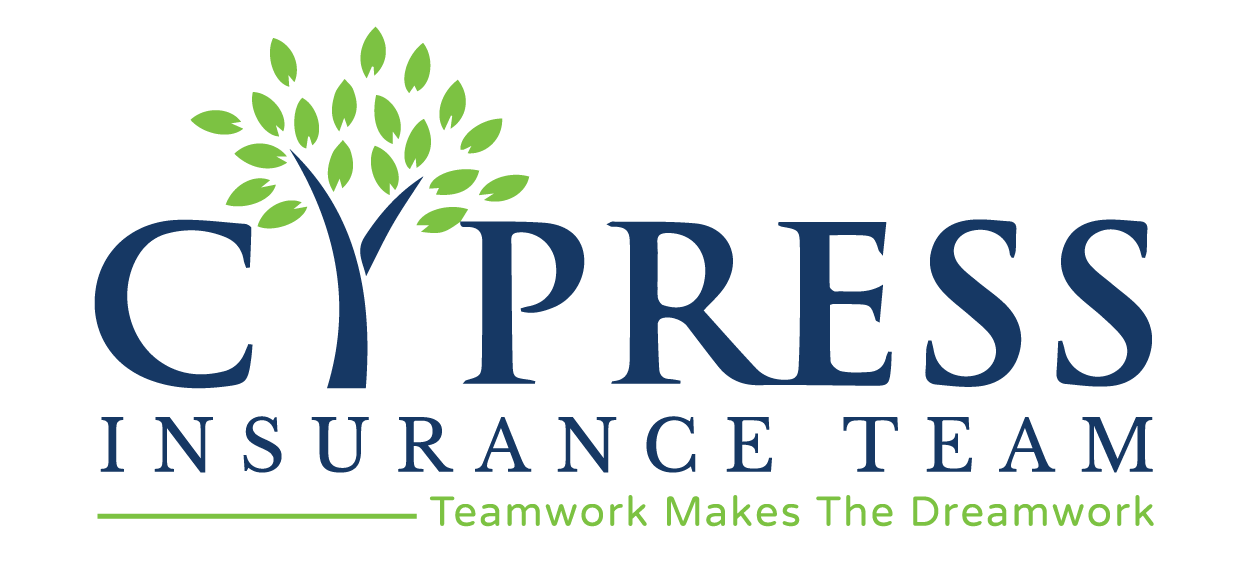Like many during the COVID-19 say at home order, you have probably searched for things to keep yourself busy rather than sitting in front of your TV binge watching Tiger King. More than likely you have cleaned your house, your garage, organized your closets, and then mulched and planted flowers. But have you considered cleaning up your computer?
Many of us are planning to return back to our offices and try to get our businesses back into some form of normalcy. In preparation of such, now is the perfect time to organize your files, digitize documents, and more. Here are three excellent suggestions from Patrick Austin of Time magazine.
Use a Document Scanner App to Digitize Important Papers
Yes, you’ve got a ton of papers in your filing cabinet — old tax returns, receipts, birth certificates, what have you — but if it all goes up in smoke, that’s the end of that. Luckily, you don’t need a bulky scanner to get these documents digitized properly. Your smartphone’s camera is more than good enough for capturing your documents, depending on the app. It helps to have them digitally available, if only to have them handy during an emergency.
If you’re a businessperson through and through, or know you’ll be digitizing lots of work-related material, you can use Microsoft’s Office Lens app for iOS or Android. It supports OCR, making for searchable PDFs and Word files. If you want to import contacts, you can scan business cards and easily import them into OneNote.
If you want versatility no matter the cost, you can also check out Scanbot, available on iOS and Android. A subscription to (or pricey one-time purchase of) Scanbot Pro unlocks a host of genuinely useful and time-saving features, like higher quality scans, auto-uploading, folder creation, encryption, and the ability to search within documents.
Use Password Managers to Organize Your Passwords and Personal Effects
After you digitize your documents, you’ll want to store them in a secure place. Sure, you can stick most of them in a folder on your computer, or in your cloud storage service of choice, but those especially personal documents should be stored somewhere safer. Instead of sticking them in a password-protected .ZIP file you keep in a flash drive inside your safe (just me?), why not store them in a more secure and civilized manner: using your password manager, where you keep the rest of your sensitive personal information (right?).
In addition to storing important user names and passwords, apps like 1Password or LastPass can store other types of data, like bank account numbers, social security cards, driver’s licenses, medical paperwork, report cards (I guess), and more. They can all be stored and encrypted securely within your password manager, associated with logins for easy access to related documents, and tagged for easy reference when you need a bunch of seemingly unrelated files for a project or incident.
Use Tags to Organize Your Files and Ditch the Dead Documents
On a Mac, you can use tags to categorize your files based on whatever names you think works best for your organizing style. Add client names to wedding photos, or add your children’s names to their personal documents or photos you’ve scanned. If you’re doing research, you can use the tagging system to categorize and classify the files you’re using on your project. Organize them by color or use actual words to keep things readable.
Tagging in Windows is less intuitive, but still possible. You can view a file’s tags by right-clicking and selecting Properties, then the Details pane. There you can add as many tags as you’d like, making searching for your important documents dead simple.
Do you have other suggestions of how to clean up your computer? We would love to hear them. You can comment below or email marketing@cypressinsuranceteam.com.